 Image by carlosgomez via Flickr
Image by carlosgomez via FlickrThis is a short tutorial how to insert links into your blog post using MySpace blog editor on OS X in Firefox. It’s pretty verbose as I tried to see if I can write a detailed tutorial. It’s a quick republish of the blog on my MySpace blog, as I’m not sure if everyone can see it there. For more technical audience of this blog, just ignore this post 🙂
Lets start first with the fact that you’ll need Firefox for this to work. Firefox is a free alternative to Safari. (Btw, this tutorial works for all Firefox users on all other platforms – Windows and Linux).
After you installed Firefox, go to your MySpace page and open up Blog editor. You’ll get an error message like this:
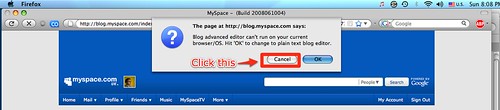
Just press cancel and a full editor will load for you:
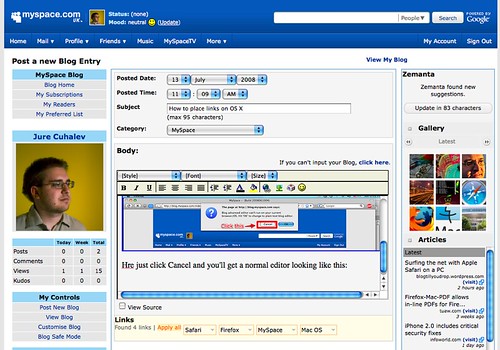
(this screenshot uses Zemanta so it’s a bit more full of things, as it will suggest to you all sorts of things while you blog).
Now moving on to placing links part. We’re going to create a link to moo.com. They’re makers of really great business cards.
Click on the green world with a paper clip icon:
Now just enter their URL – web address, and the text you want for your link:
There is also an option what to do with the link target. While there are four options there, in reality they will just do two things for you: either open link in the same window, and replace your blog, or open the link in a new browser window.
To open a blog in a new window, select option _blank. All other will open in the same window. For those who are more technically inclined, you can read full explanation of target attribute on this page.
And that’s it. Now you have a nice link:
moo.com – makers of cool business cards. (btw, I have some discount codes. Leave a comment if you are interested).
I also noticed that MySpace blog editor is pretty buggy, so sometimes the icon doesn’t work. Refreshing the page seems to fix that.
That’s it for today. Leave a comment with suggestions what else you’d like to see a tutorial on, or if I didn’t explain something correctly.
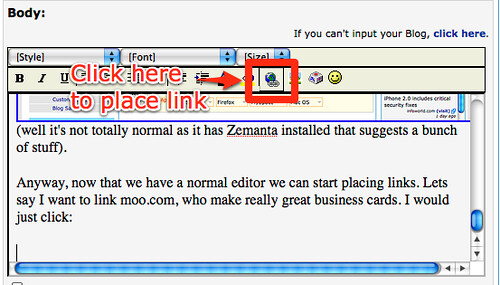
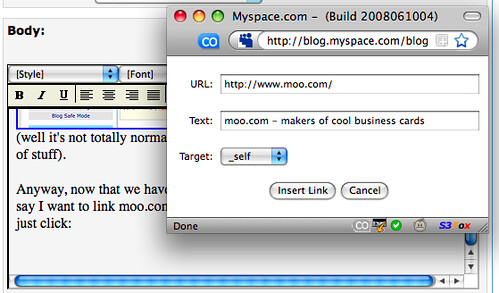

nice article! nice site. you're in my rss feed now 😉
keep it up